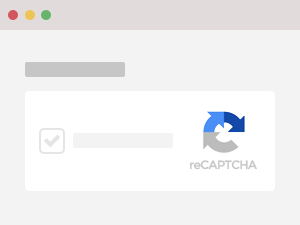This add-on adds and validates Google reCAPTCHA v2 element.
Follow these steps to use this add-on:
Registering keys
You need to register a site and secret keys at https://www.google.com/recaptcha/admin.
reCaptcha requires more steps to display the captcha which are
- Insert the Google reCaptcha API script to the page
- Add
data-sitekeyattribute to the element
You DO NOT have to do these steps because they are done automatically by the add-on.
<!-- DO NOT need to add to your page -->
<script src="https://www.google.com/recaptcha/api.js" async defer></script>
<div id="captchaContainer" data-sitekey="..."></div>In short, all you need are the site and secret keys provided by reCaptcha.
Including the add-on
- Download reCaptcha2 add-on
- Include
reCaptcha2.min.js(located in thedistdirectory) to your page. Ensure that it's placed afterformValidation(.min).js
<!-- FormValidation plugin -->
<script src="/vendor/formvalidation/dist/js/formValidation.min.js"></script>
<!-- Add-ons. You should place it inside /vendor/formvalidation/dist/js/addons directory -->
<script src="/vendor/formvalidation/dist/js/addons/reCaptcha2.min.js"></script>Calling the add-on
It's possible to call the add-on in both programmatic and declarative ways:
$('#signUpForm').formValidation({
framework: '...',
icon: {
...
},
addOns: {
reCaptcha2: {
element: 'captchaContainer',
language: 'en',
theme: 'light',
siteKey: '6LdgOwETAAAAALA9auuNVKFeXizXcYFrKOVC_vs-',
timeout: 120,
message: 'The captcha is not valid'
}
},
fields: {
...
}
});If you want to use multiple add-ons, just simply separate them by a comma in data-fv-addons attribute:
data-fv-addons="i18n, mandatoryIcon, recaptcha2"
<form id="signUpForm" method="post" class="form-horizontal"
data-fv-addons="reCaptcha2"
data-fv-addons-recaptcha2-element="captchaContainer"
data-fv-addons-recaptcha2-language="en"
data-fv-addons-recaptcha2-theme="light"
data-fv-addons-recaptcha2-sitekey="6LdgOwETAAAAALA9auuNVKFeXizXcYFrKOVC_vs-"
data-fv-addons-recaptcha2-timeout="120"
data-fv-addons-recaptcha2-message="The captcha is not valid">
...
</form>The reCaptcha2 add-on provides the following options:
* — Required option
| Option | HTML attribute | Type | Description |
|---|---|---|---|
element* |
data-fv-addons-recaptcha2-element |
String |
The ID of element showing the captcha |
language |
data-fv-addons-recaptcha2-language |
String |
The language code defined by reCAPTCHA |
message* |
data-fv-addons-recaptcha2-message |
String |
The error message that will be shown in case the captcha is not valid. You don't need to define it if the back-end URL above returns the message |
siteKey* |
data-fv-addons-recaptcha2-sitekey |
String |
The site key provided by Google |
sToken |
data-fv-addons-recaptcha2-stoken |
String |
The secure token |
theme |
data-fv-addons-recaptcha2-theme |
String |
The theme name provided by Google. It can be one of
|
timeout |
data-fv-addons-recaptcha2-timeout |
Number |
The number of seconds that session will expire. After this amount of time, you will be asked to enter a new captcha. The default value is 120 (2 minutes) |
API
Following is the list of methods provided directly by
FormValidation.AddOn.reCaptcha2:
reset
reset(element*) — Reset the captcha element. It reset the
checkbox captcha element and generate a new captcha.
* — Required option
| Parameter | Type | Description |
|---|---|---|
element* |
String | The ID of element showing the captcha |
FormValidation.AddOn.reCaptcha2.reset('captchaContainer');This method doesn't remove the feedback icon and validation messages of captcha. To do that, you need to call the resetForm() or resetField() method.
// Reset entire form
$(yourForm).formValidation('resetForm', true);
// Or just reset the captcha field
$(yourForm).formValidation('resetField', 'g-recaptcha-response', true);See the Resetting the captcha for a simple usage.
Example
Below is the piece of code showing programmatic and declarative usages:
<!-- Include FormValidation files first -->
<!-- Then include reCaptcha2 add-on -->
<script src="/vendor/formvalidation/js/addons/reCaptcha2.min.js"></script>
<form id="signUpForm" method="post" class="form-horizontal">
<div class="form-group">
<label class="col-xs-3 control-label">Username</label>
<div class="col-xs-6">
<input type="text" class="form-control" name="username" />
</div>
</div>
<div class="form-group">
<label class="col-xs-3 control-label">Email address</label>
<div class="col-xs-6">
<input type="text" class="form-control" name="email" />
</div>
</div>
<div class="form-group">
<label class="col-xs-3 control-label">Password</label>
<div class="col-xs-6">
<input type="password" class="form-control" name="password" />
</div>
</div>
<div class="form-group">
<label class="col-xs-3 control-label">Captcha</label>
<div class="col-xs-8">
<!-- The captcha container -->
<div id="captchaContainer"></div>
</div>
</div>
<div class="form-group">
<div class="col-xs-5 col-xs-offset-3">
<button type="submit" class="btn btn-primary">Submit</button>
<button type="button" class="btn btn-default" id="resetButton">Reset</button>
</div>
</div>
</form>
<script type="text/javascript">
$(document).ready(function() {
$('#signUpForm').formValidation({
framework: 'bootstrap',
icon: {
valid: 'glyphicon glyphicon-ok',
invalid: 'glyphicon glyphicon-remove',
validating: 'glyphicon glyphicon-refresh'
},
addOns: {
reCaptcha2: {
element: 'captchaContainer',
theme: 'light',
siteKey: '6LdgOwETAAAAALA9auuNVKFeXizXcYFrKOVC_vs-',
timeout: 120,
message: 'The captcha is not valid'
}
},
fields: {
username: {
validators: {
notEmpty: {
message: 'The username is required'
},
stringLength: {
min: 6,
max: 30,
message: 'The username must be more than 6 and less than 30 characters long'
},
regexp: {
regexp: /^[a-zA-Z0-9_\.]+$/,
message: 'The username can only consist of alphabetical, number, dot and underscore'
}
}
},
email: {
validators: {
notEmpty: {
message: 'The email address is required'
},
emailAddress: {
message: 'The input is not a valid email address'
}
}
},
password: {
validators: {
notEmpty: {
message: 'The password is required'
},
different: {
field: 'username',
message: 'The password cannot be the same as username'
}
}
}
}
});
$('#resetButton').on('click', function() {
// Reset the recaptcha
FormValidation.AddOn.reCaptcha2.reset('captchaContainer');
// Reset form
$('#signUpForm').formValidation('resetForm', true);
});
});
</script><!-- FormValidation plugin and the class supports validating Bootstrap form -->
<script src="/vendor/formvalidation/dist/js/formValidation.min.js"></script>
<script src="/vendor/formvalidation/dist/js/framework/bootstrap.min.js"></script>
<!-- reCaptcha2 add-on -->
<script src="/vendor/formvalidation/dist/js/addons/reCaptcha2.min.js"></script>
<form id="signUpForm" method="post" class="form-horizontal"
data-fv-addons="reCaptcha2"
data-fv-addons-recaptcha2-element="captchaContainer"
data-fv-addons-recaptcha2-theme="light"
data-fv-addons-recaptcha2-timeout="120"
data-fv-addons-recaptcha2-sitekey="6LdgOwETAAAAALA9auuNVKFeXizXcYFrKOVC_vs-"
data-fv-addons-recaptcha2-message="The captcha is not valid"
data-fv-framework="bootstrap"
data-fv-icon-valid="glyphicon glyphicon-ok"
data-fv-icon-invalid="glyphicon glyphicon-remove"
data-fv-icon-validating="glyphicon glyphicon-refresh">
<div class="form-group">
<label class="col-xs-3 control-label">Username</label>
<div class="col-xs-6">
<input type="text" class="form-control" name="username"
data-fv-notempty="true"
data-fv-notempty-message="The username is required"
data-fv-stringlength="true"
data-fv-stringlength-min="6"
data-fv-stringlength-max="30"
data-fv-stringlength-message="The username must be more than 6 and less than 30 characters long"
data-fv-regexp="true"
data-fv-regexp-regexp="^[a-zA-Z0-9_\.]+$"
data-fv-regexp-message="The username can only consist of alphabetical, number, dot and underscore" />
</div>
</div>
<div class="form-group">
<label class="col-xs-3 control-label">Email address</label>
<div class="col-xs-6">
<input type="text" class="form-control" name="email"
data-fv-notempty="true"
data-fv-notempty-message="The email address is required"
data-fv-emailaddress="true"
data-fv-emailaddress-message="The input is not a valid email address" />
</div>
</div>
<div class="form-group">
<label class="col-xs-3 control-label">Password</label>
<div class="col-xs-6">
<input type="password" class="form-control" name="password"
data-fv-notempty="true"
data-fv-notempty-message="The password is required"
data-fv-different="true"
data-fv-different-field="username"
data-fv-different-message="The password cannot be the same as username" />
</div>
</div>
<div class="form-group">
<label class="col-xs-3 control-label">Captcha</label>
<div class="col-xs-8">
<!-- The captcha container -->
<div id="captchaContainer"></div>
</div>
</div>
<div class="form-group">
<div class="col-xs-5 col-xs-offset-3">
<button type="submit" class="btn btn-primary">Submit</button>
<button type="button" class="btn btn-default" id="resetButton">Reset</button>
</div>
</div>
</form>
<script type="text/javascript">
$(document).ready(function() {
$('#signUpForm').formValidation();
$('#resetButton').on('click', function() {
// Reset the recaptcha
FormValidation.AddOn.reCaptcha2.reset('captchaContainer');
// Reset form
$('#signUpForm').formValidation('resetForm', true);
});
});
</script>Showing message in a custom area
It's possible to place error message of the captcha in a custom area by using the err option.
Behind the scenes, the captcha field's name generated by Google reCaptcha is
g-recaptcha-response, so we can apply the err option for this
field as usual:
<form id="signUpForm" method="post" class="form-horizontal">
<div class="form-group">
<label class="col-xs-3 control-label">Captcha</label>
<div class="col-xs-8">
<!-- The captcha container -->
<div id="captchaContainer"></div>
</div>
</div>
<div class="form-group">
<!-- The message container for captcha -->
<div class="col-xs-8 col-xs-offset-3" id="captchaMessage">
</div>
</div>
</form>
<script>
$(document).ready(function() {
$('#signUpForm').formValidation({
...
addOns: {
reCaptcha2: {
element: 'captchaContainer',
theme: 'light',
siteKey: '6LdgOwETAAAAALA9auuNVKFeXizXcYFrKOVC_vs-',
timeout: 120,
message: 'The captcha is not valid'
}
},
fields: {
...
'g-recaptcha-response': {
err: '#captchaMessage'
}
}
});
});
</script>Resetting the captcha
If you want to reset the entire form including the feedback icon and messages, calling resetForm() doesn't enough.
In addition to that, we also need to call the reset() method:
$('#resetButton').on('click', function() {
// Reset the recaptcha
FormValidation.AddOn.reCaptcha2.reset('captchaContainer');
// Reset form
$('#signUpForm').formValidation('resetForm', true);
});Click the Reset button in the example above to see how it works.
Change log
- v0.4.0: Add
reset()method to reset the captcha element - v0.3.1: Add
sTokenoption -
v0.3.0:
- Support multiple reCAPTCHA v2 elements on the same page
- Add Grunt build and minified files
- v0.2.0: Add localization support
- v0.1.0: First release